
|
| 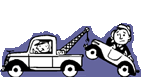
LunchVoter.com Help |
BROWSER REQUIREMENTS
Lunchvoter.com will NOT work with older browsers. It is designed around Microsoft's Internet Explorer version 5 and 6.
If you are a Netscape User, you must obtain at least version 6 of Netscape's Communicator.
Netscape users will loose some advanced features only available to Internet Explorer 5 or 6 users, but they will still have all the basic functionality to enjoy LunchVoter.com.
If possible, we encourage you to download the latest version of Internet Explorer from Microsoft's web site.
GETTING STARTED
To get started you need to decide who in your group will be the groups owner.
After this has been decided, each member should go to LunchVoter.com and create a user account.
The person you selected to be the group's owner should create the group using their user account.
After this is complete, the group owner may invite each member to the group by using the "Add Member" option, or the owner can give each person the "Group Code" and each person can enter this code to join the group.
After the group has been created, the owner can assign different access levels to each member, such as the ability to add a new restaurant, etc.
Once the group has been created and members added, the only thing left is to add some restaurants and then you are ready to vote.
Help tips throughout the site will help you along and if you can not find the help you need, feel free to email us at:
support@LunchVoter.com
RESTAURANTS
This is where the fun begins. Each LunchVoter group has their own list of restaurants to choose from.
This list is created by the group and only that group can view it. The first step to adding a restaurant is to browse or search the master restaurant database.
This master restaurant database contains only  Sponsored Restaurants.
A Sponsored Restaurants.
A  Sponsored Restaurant is a restaurant added by that restaurant company. Sponsored Restaurant is a restaurant added by that restaurant company.
Below are a list of features for a  Sponsored Restaurant Sponsored Restaurant
Will always have the following features
- Graphical Detailed Street Map
- Real time directions generated from your location
- Automatic Notification of this restaurant if it is in the specified miles set in your groups options. Basically this will inform you on new restaurants in your area
May Contain the following features
- Online Menu
- Web Site Link
- Phone Number
- Alerts for special promotions or weekly special and coupons
- And other special features we are currently working on
When adding a restaurant to your groups restaurant list it is advisable to pick from this list if possible to get these great features.
If you can not find the restaurant in the master restaurant database, you may manually add the restaurant to your groups list. You may
still vote and rate this restaurant but it will not contain any features such as a graphical map, directions or weekly specials/coupons. Also
it will only be accessible by your group only.
LunchVoter is growing everyday and when new restaurants are added to the master restaurant database, your group will automatically be notified.
ACCESS LEVELS
Access Levels allow your groups Owner/Administrator(s) to have the flexibility over its members.
There are 9 Access Levels:
- Vote/Veto: Everyone is granted this access by default. In certain cases where you may want a member to be able to view the polls but not vote. You can remove this privilege from them.
- Email Reminders: Everyone is granted this access by default. This access allows any member to send a reminder email to anyone else in the group, reminding them to vote.
- Modify Today's Poll Times: Sometimes poll times need to be extended on a day to day basis to accommodate members. This option will allow you to adjust the poll times for today only. Tomorrow's poll times will return to the poll times set in your group preferences. " The ability to modify poll times is a powerful option, and we encourage you to not abuse it to gain any advantages in the voting process.
- Add Member: Allows a member to add/invite someone into the group.
- Remove Member: Allows a member to remove another member. (Currently this feature on LunchVoter.com is not available)
- Suspend Member: You can temporarily suspend a member and prevent them from accessing the group.
- Add Restaurant: Allows the ability to add a new restaurant to the groups restaurant list.
- Edit Restaurant: Allows the ability to edit information about a restaurant or delete it.
- Edit Group Options: Sets the group's general options. (Poll times, days open, group name, etc.)
Although any member can have any combination of access rights. We have provided 3 basic groups.
- Member Access: (vote, veto and email reminders)
- Power Member: (vote, veto, email reminders, Modify Today's Poll Times, Add Restaurant, Edit Restaurant, Add Member)
- Administrator: All Access
Note: Only the group owner can assign these access levels to members.
GROUPS
Because you may wish to go to lunch with different groups of people in your office, you may be a member of as many groups as you like.
We do not restrict you from voting in more than one group per day. It is up to you and your groups to decide if you want to do this.
We recommend you voting in only one group per day. Each member is allowed to be the owner of one and only one group.
We recommend choosing one person to be the group owner and everyone else being a member of it.
Restaurants cannot be shared between groups and must be added for each group.
So it is best to have one group in your office and everyone a member of it.
JOINING A GROUP
There are two ways to join a group.
- Request to join by using the "Group Code" : The "Group Code" is the unique identifier for a particular group.
We use this code to ensure the privacy of the group. To obtain this code you must receive it from a current group member.
Normally you would be invited into a group, but we also provide this method.
The way it works is, you sign into LunchVoter.com and select "Join/Create Group" from the "My Groups" option.
On this screen you enter the "Group Code" into the provided input box.
After pressing the Request button, you are then added to this group, but you will have a "Pending" status and you will not be able to access anything in the group.
A email is automatically sent to all members of that group that have "Add Member access", informing them that you would like to join this group.
Then they have the option to accept or deny you. In either case you will receive an email with the response.
- Be invited by someone in that group with "Add Member" access: With this method roles are reversed.
You are added to the group with a status of Pending. You will then receive an email asking you if you would like to join this group.
You then have the option to accept or deny.
RESTAURANT RATINGS
Restaurants can be rated on a scale of 1 to 5. They can only be rated if they were the winning restaurant for that day, and it must be rated on the day it won.
Any member who voted that day may rate that restaurant, even if they did not vote for it.
On the "Polls" screen under the "Lunch Group" section, lists all the members that voted that day.
Restaurant Comments: This section is provided for optional comments.
We recommend you only leave a comment if there was something special, good or bad, that you would like to comment on.
VOTING
The polls open and close at preset days and times specified by your groups administrator(s).
Administrator(s) and users with "Modify Poll Times" access may change polls times for that day.
Once they are changed, they will only apply for that day. The next day they will be set back to the standard poll times set in your groups profile.
You are allowed between 1 and 3 votes per day, your group's administrator sets this number. You may use all of your votes or forfeit all your votes for 1 veto.
ABSTAIN FROM VOTING
When you abstain, you remove yourself from today's polls. If you know you will not be going to lunch with your group,
it is a good idea to abstain from voting that day. This way other group members will know that you will not be going to lunch.
You may abstain from voting before or during the open poll times and you may retract your abstain if you change your mind and wish to vote. You may not abstain if you have already placed a vote.
VETO THRESHOLD
Veto Threshold is the percent of total votes that restaurant must receive to over- ride the veto.
Example: Restaurant A has 58% of the total votes, the veto threshold is set to 60%. Someone vetoes Restaurant A .
Since it has only 58% percent of the total votes and 60% is required to over ride the veto, that restaurant will be vetoed.
If more people vote for Restaurant A , and bring its total vote percentage above the veto threshold, then the veto will be set to a pending status.
If it retains the pending status when the polls close. It will be included in the final tally to determine the winning restaurant for that day.
* Veto Threshold is set by your group's administrator(s)
WHY CAN'T I VETO
The are 2 possible reasons why you might not be able to Veto.
- Your Group Administrator has set "No Vetoes Allowed" in the group options.
- You have already placed a vote for today. You can either Vote or Veto, not both.
Example: If your group allows you 3 votes per day and you have already placed 1 vote, you can no longer veto.
You must veto before placing any votes and forfeit all of your votes.
LOGIN/GENERAL PROBLEMS
Make sure your browser accepts cookies. LunchVoter.com places a cookie in your browser with a session token.
This is so the system knows who you are from page to page. If we did not use a cookie you would have to login to
each page to view that page.
On Microsoft Internet Explorer, under options/privacy make sure your privacy setting for "Internet Zone" is set to
Medium-High or lower. Advanced users may specify a custom setting.
The information LunchVoter.com stores in cookies is 100% harmless and is only used to identify you throughout the site.
KEEP ME SIGNED IN
This option will save your password in a encrypted form in a cookie so next time you access LunchVoter you will automatically be signed in.
If you have several people using your computer you may not want to use this option. If you wish to turn off this option, select "Login" from the top menu and sign in again with this option un-selected.
EMAIL REMINDERS
For each group that you are a member of, you have the option of receiving emails when the polls open, close and when the first vote of the day is cast.
- Receive email when polls open: Selecting this option will tell Lunchvoter.com that you would like to be informed when the polls open. Lunchvoter.com will adjust
the time when it sends the email if your group Administrator opens the polls earlier or later than normal.
- Receive email when polls close: Selecting this option will tell Lunchvoter.com that you would like to be informed when the polls have closed. Included in this email will
be information on the winning restaurant for that day. Lunchvoter.com will adjust the time when it sends the email if your group Administrator closes the polls earlier or later than normal.
- Receive email when first vote of the day is placed: Sometimes its handy to know when the first vote of the day is placed in case your waiting to know if anyone else is going to lunch
that day. Only the first vote of the day for your group is sent, subsequent votes after that are not emailed.
- Receive email everytime a member votes: Be prepared for a lot of emails. Everytime a member votes you will get an email.
- Receive email 5 minutes before polls close: This option will tell Lunchvoter.com that you would like to be informed 5 minutes before the polls close.
- Format email in rich colorful HTML:: If possible this option should always be checked. It will allow Lunchvoter.com to send you emails in rich colorfull HTML with extended information.
The only reason you would not have this option checked is if you email program DOES NOT support HTML email. Unchecking it will send all emails in Plain Text.
- Hold All Email: This will hold ALL email from this group indefinitely.
- ALL Email Notfications: Selects all the options.
To activate/deactivate these options. Select the "My Groups" option from the top menu bar, and then click
" Email Options" for the group you wish the change. This will allow you to make changes to the email options for your account in that group. Email Options" for the group you wish the change. This will allow you to make changes to the email options for your account in that group.
Out of the Office Assistant
If you are out of the office or do not wish to participate in Lunchvoter for a period of time, this option will Automatically Abstain you from voting and hold all your Lunchvoter emails until the date specified.
In-Active Users
If you have not logged into LunchVoter in the past 15 days, regardless of which Lunch Group(s) you are in, all your email notifications will be placed on hold. If you currently have the Out Of Office Assistant Set, you will have a grace period of 7 days from the date set to log in before your emails are put on hold.
| |
Patents Pending Under United States Patent and Trademark Office (USPTO)
Copyright © 2024 LunchVoter.com
Company Information  |